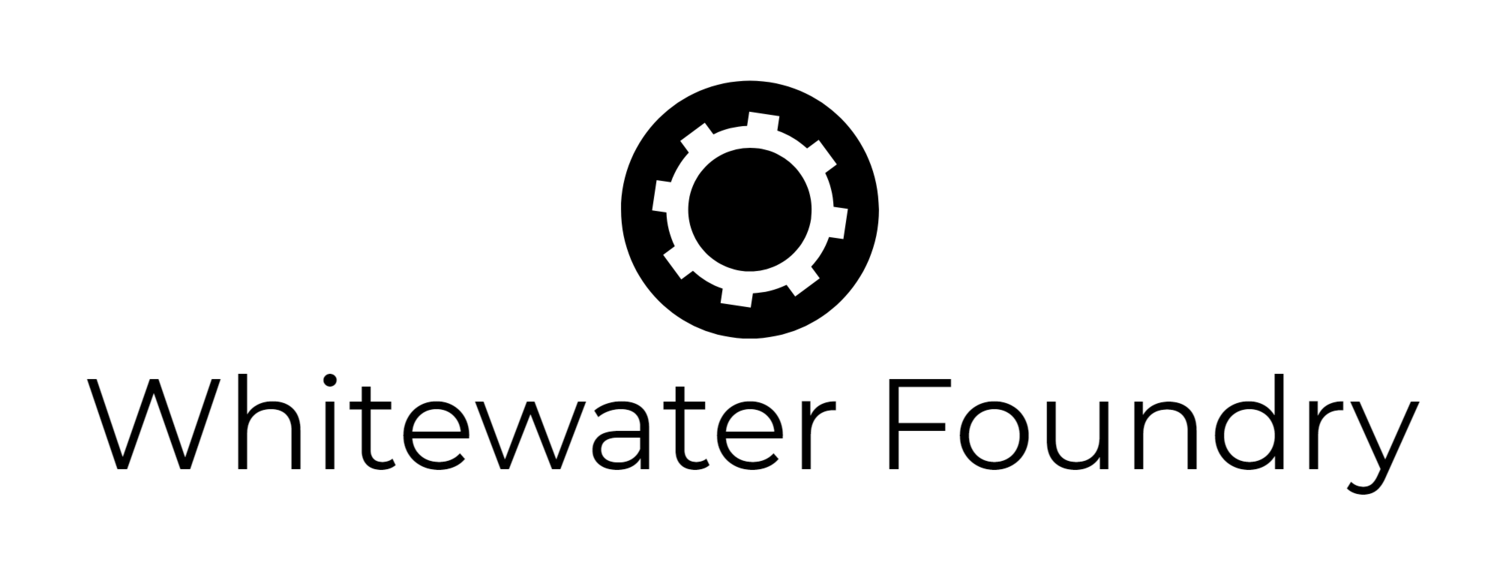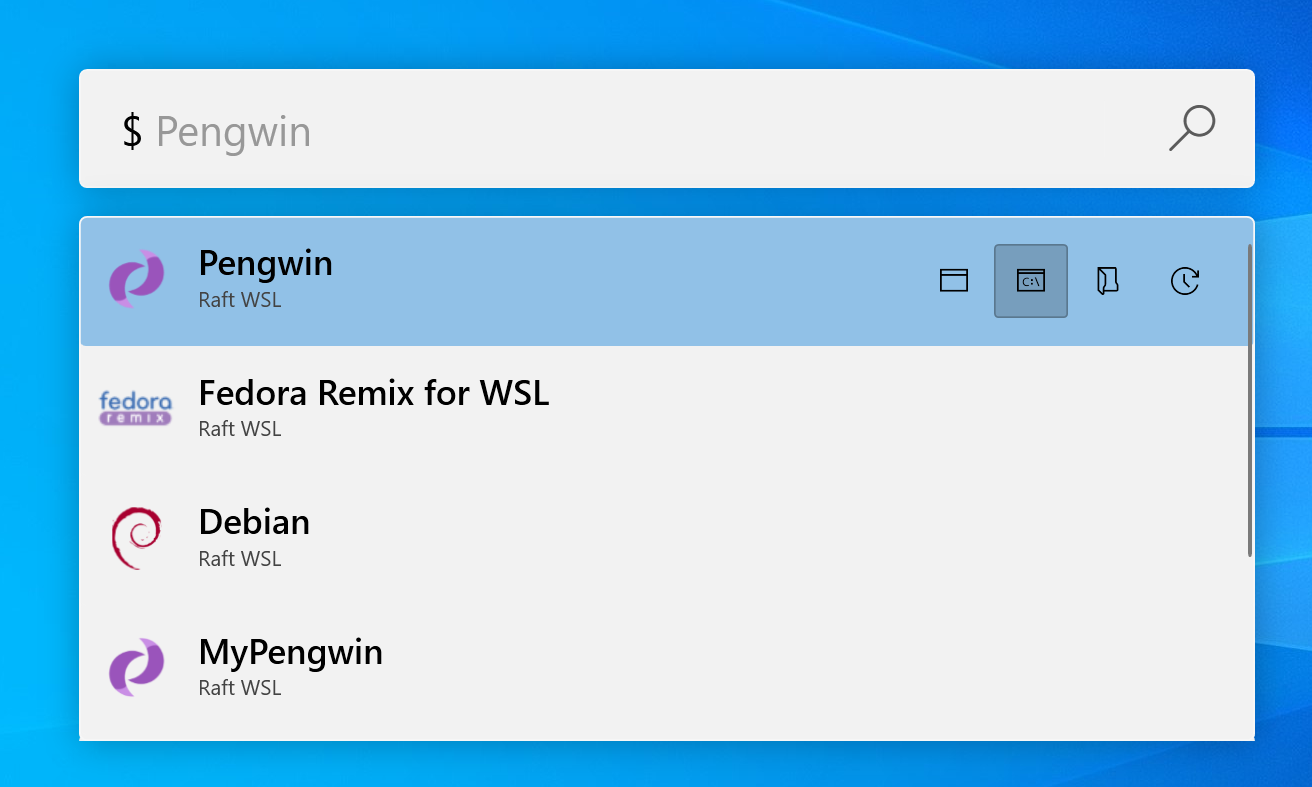ALL DISTRIBUTIONS IN ONE PLACE
Why limit to just one WSL distribution if you can have them all? Choose the best for your task and access them all in Raft WSL.
INSTALL ANY DISTRO AVAILABLE IN THE STORE
RUN, TERMINATE, UPDATE, SWITCH & UNINSTALL DISTROS
ALSO, IN WINDOWS TERMINAL
CREATE SNAPSHOTS
Experiment freely. Save your environment before a risky change and restore it whenever you want.
A DEDICATED SCREEN FOR SNAPSHOTS
Take as many snapshots you want on any distribution, and they live all here.
ALL YOUR SETTINGS IN ONE PLACE
Specify where your snapshots are saved.
Which is the default WSL distribution to run with the wsl command.
Which WSL version to use when installing or restoring distributions.
Synchronize your labels and icons with Windows Terminal.
Windows Terminal should be using when double-clicking the distro icon?
Specify where your custom distros will be created.
FULL WSL 2 SUPPORT:
Raft will show if your distribution is in WSL 1 or 2: A visual indicator over the distribution will indicate to you which version your distribution is installed.
Change the default WSL between versions 1 and 2: You can choose every time which version do you want to be used for new installations and for snapshot restoring.
Change the WSL version for any installed distribution: Your existing distributions can be switched to WSL 2 and switched back to WSL 1. Raft will offer to create a snapshot in case something goes bad.
Enable WSL 2 support in Windows if it is needed: When you receive your update to Windows 10 2004, Raft WSL will help you enabling WSL 2 support upon your request.
FULL SUPPORT FOR WINDOWS TERMINAL
You can run your distros directly in either the default Windows Console and in Windows Terminal.
Raft can be configured to run your distros in Windows Terminal by double-clicking it.
Raft can synchronize the logos and names of your distros with Windows Terminal for a full experience.
Synchronize the logos and names if your installed distros with Windows Terminal. Also, configure Raft to open Windows Terminal by double click
CREATE NEW DISTROS FROM YOUR SNAPSHOTS
Instead of restoring the snapshot over an existing distribution, you have the option to create a new one. This allows you:
Have your distribution in WSL1 & WSL2 at the same time and take advantage of both technologies.
Have different configurations and package installed for different task.
Experiment new things without compromising your daily favorite distro.
PowerToys have a PowerToys Run tool that allows you, by pressing a global keyboard shortcut (Alt+Space), to execute many commands like running programs, open URLs, make calculations, etc.
Raft WSL installs a plugin to allow you to manage your distros from the same interface.
POWERTOYS SUPPORT
In this interface, you can perform the following operations in your distro:
Run it in Windows Terminal by clicking the corresponding button or pressing Ctrl+Shift+T
Run it in Windows Console by clicking the corresponding button or pressing Ctrl+Shift+C
Run it in the default mode specified in the Raft WSL Settings by double-clicking it.
Open the distro home folder of the default user in Windows File Explorer by clicking the corresponding button or pressing Ctrl+Shift+E.
Update the packages in your distro. This is equivalent to apt update && apt upgrade in your distro.
From the BLOG
From our playlist on YouTube
Raft WSL - Launching WSL on Windows Terminal